IBM Storage Driver for OpenStack¶
Introduction¶
The IBM Storage Driver for OpenStack is a software component of the OpenStack cloud environment that enables utilization of storage resources provided by supported IBM storage systems.
The driver was validated on storage systems, as detailed in the Supported storage systems section below.
After the driver is configured on the OpenStack Cinder nodes, storage volumes can be allocated by the Cinder nodes to the Nova nodes. Virtual machines on the Nova nodes can then utilize these storage resources.
Concept diagram¶
This figure illustrates how an IBM storage system is connected to the OpenStack cloud environment and provides storage resources when the IBM Storage Driver for OpenStack is configured on the OpenStack Cinder nodes. The OpenStack cloud is connected to the IBM storage system over Fibre Channel. Remote cloud users can issue requests for storage resources from the OpenStack cloud. These requests are transparently handled by the IBM Storage Driver, which communicates with the IBM storage system and controls the storage volumes on it. The IBM storage resources are then provided to the Nova nodes in the OpenStack cloud.
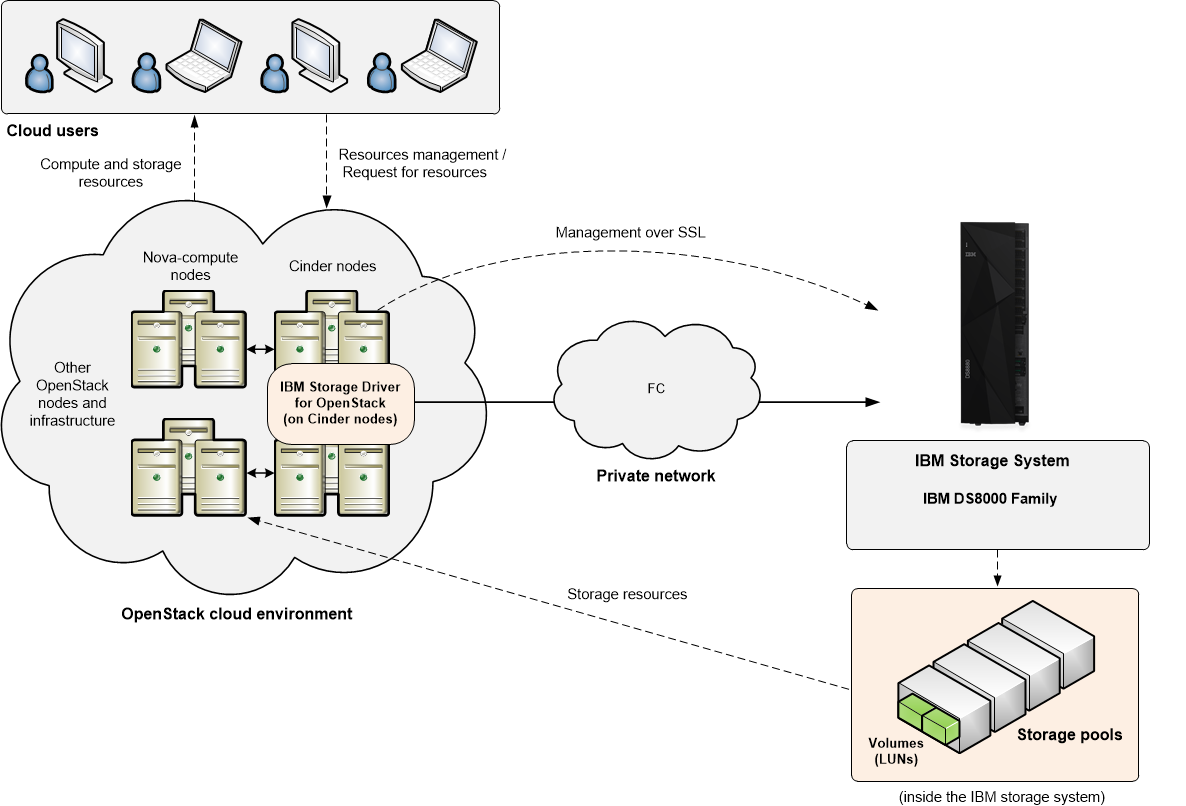
Compatibility and requirements¶
This section specifies the compatibility and requirements of the IBM Storage Driver for OpenStack.
Supported storage systems¶
The IBM Storage Driver for OpenStack supports the IBM storage systems, as detailed in the following table.
Storage system |
Microcode version |
Connectivity |
|---|---|---|
IBM DS8870 |
7.5 SP4 or later, 7.5 with RESTful API patch |
Fibre Channel (FC) |
IBM DS8880 |
8.1 or later |
Fibre Channel (FC) |
Copy Services license¶
Copy Services features help you implement storage solutions to keep your business running 24 hours a day, 7 days a week by providing image caching, replication and cloning functions. The Copy Services license is based on usable capacity of the volumes involved in Copy Services functionality.
The Copy Services license is available for the following license scopes: FB and ALL (both FB and CKD).
The Copy Services license includes the following features:
Global Mirror
Metro Mirror
Metro/Global Mirror
Point-in-Time Copy/FlashCopy®
z/OS® Global Mirror
z/OS Metro/Global Mirror Incremental Resync (RMZ)
The Copy Services license feature codes are ordered in increments up to a specific capacity. For example, if you require 160 TB of capacity, order 10 of feature code 8251 (10 TB each up to 100 TB capacity), and 4 of feature code 8252 (15 TB each, for an extra 60 TB).
The Copy Services license includes the following feature codes.
Feature Code |
Feature code for licensed function indicator |
|---|---|
8250 |
CS - inactive |
8251 |
CS - 10 TB (up to 100 TB capacity) |
8252 |
CS - 15 TB (from 100.1 TB to 250 TB capacity) |
8253 |
CS - 25 TB (from 250.1 TB to 500 TB capacity) |
8254 |
CS - 75 TB (from 500.1 to 1250 TB capacity) |
8255 |
CS - 175 TB (from 1250.1 TB to 3000 TB capacity) |
8256 |
CS - 300 TB (from 3000.1 TB to 6000 TB capacity) |
8260 |
CS - 500 TB (from 6000.1 TB to 10,000 TB capacity) |
The following ordering rules apply when you order the Copy Services license:
The Copy Services license should be ordered based on the total usable capacity of all volumes involved in one or more Copy Services relationships.
The licensed authorization must be equal to or less that the total usable capacity allocated to the volumes that participate in Copy Services operations.
You must purchase features for both the source (primary) and target (secondary) storage system.
Required software on the OpenStack Cinder and Nova nodes¶
The IBM Storage Driver makes use of the following software on the OpenStack Cinder and Nova-compute nodes.
Software |
Installed on |
|---|---|
Ubuntu Server (16.04), x64 Red Hat Enterprise Linux (RHEL) 7.x, x64 CentOS Linux 7.x, x64 KVM for IBM z Systems |
All OpenStack Cinder nodes |
IBM Storage Host Attachment Kit for Linux |
All OpenStack Cinder and Nova compute nodes that connect to storage systems and use RHEL 7.x or CentOS Linux 7.x |
Linux patch package |
All OpenStack Cinder nodes |
sysfsutils utility |
All OpenStack Cinder nodes on FC network |
Configuration¶
Configure the driver manually by changing the cinder.conf file as
follows:
volume_driver = cinder.volume.drivers.ibm.ibm_storage.IBMStorageDriver
Configuration Description for DS8000¶
Configuration option = Default value |
Description |
|---|---|
[DEFAULT] |
|
|
(String) Mapping between IODevice address and unit address. |
|
(String) Set to zLinux if your OpenStack version is prior to Liberty and you’re connecting to zLinux systems. Otherwise set to auto. Valid values for this parameter are: ‘auto’, ‘AMDLinuxRHEL’, ‘AMDLinuxSuse’, ‘AppleOSX’, ‘Fujitsu’, ‘Hp’, ‘HpTru64’, ‘HpVms’, ‘LinuxDT’, ‘LinuxRF’, ‘LinuxRHEL’, ‘LinuxSuse’, ‘Novell’, ‘SGI’, ‘SVC’, ‘SanFsAIX’, ‘SanFsLinux’, ‘Sun’, ‘VMWare’, ‘Win2000’, ‘Win2003’, ‘Win2008’, ‘Win2012’, ‘iLinux’, ‘nSeries’, ‘pLinux’, ‘pSeries’, ‘pSeriesPowerswap’, ‘zLinux’, ‘iSeries’. |
|
(String) Set the first two digits of SSID |
|
(String) Proxy driver that connects to the IBM Storage Array |
|
(String) Cluster name to use for creating volumes |
|
(String) IP address of SAN controller |
|
(String) Username for SAN controller |
|
(String) Password for SAN controller |
Replication parameters¶
Parameter |
Description |
Applicable to |
|---|---|---|
replication _device |
Volume replication parameters |
DS8000 |
backend_id |
IP address or host name of the target storage system |
DS8000 |
san_login |
User name to be used during replication procedure |
DS8000 |
san_password |
Password to be used during replication procedure (base64-encoded) |
DS8000 |
san_clustername |
Pool name on the target storage system |
DS8000 |
port_pairs |
ID pairs of IO ports, participating in replication |
DS8000 |
lss_range_for _cg |
LSS range to reserve for consistency groups |
DS8000 |
Security¶
The following information provides an overview of security for the IBM Storage Driver for OpenStack.
Configuring Cinder nodes for trusted communication¶
The IBM Storage Driver for OpenStack communicates with DS8000 over HTTPS, using self-signed certificate or certificate signed by a certificate authority (CA). Configure a trusted communication link to ensure a successful attachment of a Cinder node to a DS8000 storage system, as detailed in the following sections.
Configuring trusted communication link¶
Before configuring a DS8000 backend, complete the following steps to establish the chain of trust.
In your operating system shell, run this command to obtain the certificate:
openssl x509 -in <(openssl s_client -connect <host fqdn>:8452 -prexit 2>/dev/null) -text -out <host fqdn>.pemIf the certificate is self-signed, the following information is displayed:
--- Certificate chain 0 s:/CN=ds8000.ibm.com i:/CN=ds8000.ibm.com ---
Create an exception by moving the certificate
<fqdn>.pem to the /opt/ibm/ds8k_certs/<host>.pemfile.Verify that the <host fqdn> is the same as configured in san_ip.
If the certificate subject and issuer are different, the certificate is signed by a CA, as illustrated below:
--- Certificate chain 0 s:/C=US/ST=New York/L=Armonk/O=IBM/OU=EI/CN=www.ibm.com i:/C=US/O=GeoTrust Inc./CN=GeoTrust SSL CA - G3 1 s:/C=US/O=GeoTrust Inc./CN=GeoTrust SSL CA - G3 i:/C=US/O=GeoTrust Inc./CN=GeoTrust Global CA ---
Add a public certificate to trusted CA certificate store to complete the chain of trust, as explained below.
Verify trusted communication link, as explained below.
Adding a public certificate to trusted CA certificate store¶
Add the CA public certificate to the trusted CA certificates store on the Cinder node, according to procedures for the operating system in use.
For RHEL 7.x or CentOS 7.x, place the certificate to be trusted (in PEM format) into the /etc/pki/ca-trust/source/anchors/ directory. Then, run the
sudo update-ca-trustcommand.For Ubuntu 18.04, place the certificate to be trusted (in PEM format) into the /usr/local/share/ca-certificates/ directory. Rename the file, using the
*.crtextension. Then, run thesudo update-ca-certificatescommand.For Python requests library with certifi, run the
cat ca_public_certificate.pemcommand to append the certificate to the location of the certifi trust store file. For example:cat ca_public_certificate.pem >> /usr/local/lib/python3.6/ dist-packages/certifi/cacert.pem.
Verifying trusted communication link¶
Verify the chain of trust has been established successfully.
Obtain the location of the Python library requests trust store, according to the installation type.
RHEL 7.x or CentOS 7.x:
# python3 Python 3.6.8 (default, Aug 7 2019, 17:28:10) [GCC 4.8.5 20150623 (Red Hat 4.8.5-39)] on linux Type "help", "copyright", "credits" or "license" for more information. >>> import requests >>> print(requests.certs.where()) /etc/pki/ca-trust/extracted/openssl/ ca-bundle.trust.crt
Ubuntu 18.04:
# python3 Python 3.6.9 (default, Nov 7 2019, 10:44:02) [GCC 8.3.0] on linux Type "help", "copyright", "credits" or "license" for more information. >>> import requests >>> print(requests.certs.where()) /etc/ssl/certs/ca-certificates.crt
Python requests library with certifi:
# python3 Python 3.6.9 (default, Nov 7 2019, 10:44:02) [GCC 8.3.0] on linux Type "help", "copyright", "credits" or "license" for more information. >>> import requests >>> print(requests.certs.where()) /usr/local/lib/python3.6/dist-packages/ certifi/cacert.pem
Run the
openssl s_client -CAfile <location> -connect <host fqdn>:8452 </dev/nullcommand. The following return codes indicate a successful or failed attempt in establishing a trusted communication link.
Verify return code: 0 (ok): success.
Verify return code: 21 (unable to verify the first certificate), or any other non-zero value: failure.
Troubleshooting¶
Refer to this information to troubleshoot technical problems that you might encounter when using the IBM Storage Driver for OpenStack.
Checking the Cinder log files¶
The Cinder log files record operation information that might be useful for troubleshooting.
To achieve optimal and clear logging of events, activate the verbose
logging level in the cinder.conf file, located in the /etc/cinder
folder. Add the following line in the file, save the file, and then
restart the cinder-volume service:
verbose = True
debug = True
To turn off the verbose logging level, change True to False,
save the file, and then restart the cinder-volume service.
Check the log files on a periodic basis to ensure that the IBM Storage Driver is functioning properly. To check the log file on a Cinder node, go to the /var/log/cinder folder and open the activity log file named cinder-volume.log or volume.log.
Best practices¶
This section contains the general guidance and best practices.
Configuring volume replication (DS8000 Family)¶
Volume replication is required for disaster recovery and high-availability applications running on top of OpenStack-based clouds. The IBM Storage Driver for OpenStack supports synchronous (Metro Mirror) volume replication for DS8000 storage systems.
Verify that:
Master and remote storage pools exist on DS8000 systems.
Reliable communication link is established between the primary and secondary sites, including physical connection and PPRC path.
Metro Mirror replication is enabled on DS8000 storage systems.
Perform the following procedure, replacing the values in the example with your own:
enabled_backends = ibm_ds8k_1, ibm_ds8k_2 [ibm_ds8k_1] proxy = cinder.volume.drivers.ds8k_proxy.DS8KProxy volume_backend_name = ibm_ds8k_1 san_clustername = P2,P3 san_password = actual_password san_login = actual_username san_ip = host_fqdn volume_driver = cinder.volume.drivers.ibm.ibm_storage.IBMStorageDriver chap = disabled connection_type = fibre_channel replication_device = connection_type: fibre_channel, backend_id: bar, san_ip: host_fqdn, san_login: actual_username, san_password: actual_password, san_clustername: P4, port_pairs: I0236-I0306; I0237-I0307 [ibm_ds8k_2] proxy = cinder.volume.drivers.ibm.ds8k_proxy.DS8KProxy volume_backend_name = ibm_ds8k_2 san_clustername = P4,P5 san_password = actual_password san_login = actual_username san_ip = 10.0.0.1 volume_driver = cinder.volume.drivers.ibm.ibm_storage.IBMStorageDriver chap = disabled connection_type = fibre_channel
Configuring groups¶
The IBM Storage Driver for OpenStack supports volume grouping. These groups can be assigned a group type, and used for replication and group snapshotting.
Replication groups¶
For better control over replication granularity, the user can employ volume grouping. This enables volume group replication and failover without affecting the entire backend. The user can choose between a generic group replication and consistency group (CG) replication. For consistency group replication, the driver utilizes the storage capabilities to handle CGs and replicate them to a remote site. On the other hand, in generic group replication, the driver replicates each volume individually. In addition, the user can select the replication type.
To configure group replication:
Create sync replicated consistency-group.
Create a volume type for replication.
#cinder type-create rep-vol-1Create a volume type for replication.
#cinder type-key rep-vol-1 set replication_type='<is> sync' replication_enabled='<is> True'
Create a group type.
#cinder group-type-create rep-gr-1Configure the group type.
#cinder group-type-key rep-gr-1 set group_replication_enabled='<is> True' replication_type='<is> sync'
Create a replicated group, using existing group type and volume type.
#cinder group-create rep-gr-1 rep-vol-1 --name replicated-gr-1Create a volume and add it to the group.
Create a replicated volume.
#cinder create --name vol-1 --volume-type rep-vol-1 1
Add the volume to the group.
#cinder group-update --add-volumes 91492ed9-c3cf-4732-a525-60e146510b90 replicated-gr-1Note
You can also create the volume directly into the group by using the –group-id parameter, followed by ID of a group that the new volume belongs to. This function is supported by API version 3.13 and later.
Enable replication.
#cinder group-enable-replication replicated-gr-1Disable replication.
#cinder group-disable-replication replicated-gr-1Fail over the replicated group.
#cinder group-failover-replication replicated-gr-1
Consistency groups¶
Consistency groups are mostly the same as replication groups, but
with additional support of group snapshots
(consistent_group_snapshot_enabled parameter). See configuration
example below.
#cinder group-type-create cg1
#cinder group-type-show cg1
#cinder group-type-key cg1 set consistent_group_snapshot_enabled="<is> True"
#cinder group-create --name cg1 IBM-DS8K_ibm.com_P0_P1_fibre_channel_not_thin,
IBM-DS8K_ibm.com_P0_P1_fibre_channel_thin,
IBM-DS8K_ibm.com_P0_P1_fibre_channel_not_thin_replica,
IBM-DS8K_ibm.com_P0_P1_fibre_channel_thin_replica
Using volume types for volume allocation control (DS8000 Family)¶
For better controls over volume placement granularity, you can use volume types. This enables volumes to be created on specific LSSes or pools. You can combine both types.
Storage pool
#cinder type-key pool-1_2 set drivers:storage_pool_ids='P1,P2'
LSS
#cinder type-key lss80_81 set drivers:storage_lss_ids='80,81'
