Manage instances¶
As an administrative user, you can manage instances for users in various projects. You can view, terminate, edit, perform a soft or hard reboot, create a snapshot from, and migrate instances. You can also view the logs for instances or launch a VNC console for an instance.
For information about using the Dashboard to launch instances as an end user, see the OpenStack End User Guide.
Create instance snapshots¶
Log in to the Dashboard and select the admin project from the drop-down list.
On the Admin tab, open the Compute tab and click the Instances category.
Select an instance to create a snapshot from it. From the Actions drop-down list, select Create Snapshot.
In the Create Snapshot window, enter a name for the snapshot.
Click Create Snapshot. The Dashboard shows the instance snapshot in the Images category.
To launch an instance from the snapshot, select the snapshot and click Launch. For information about launching instances, see the OpenStack End User Guide.
Control the state of an instance¶
Log in to the Dashboard and select the admin project from the drop-down list.
On the Admin tab, open the Compute tab and click the Instances category.
Select the instance for which you want to change the state.
From the drop-down list in the Actions column, select the state.
Depending on the current state of the instance, you can perform various actions on the instance. For example, pause, un-pause, suspend, resume, soft or hard reboot, or terminate (actions in red are dangerous).
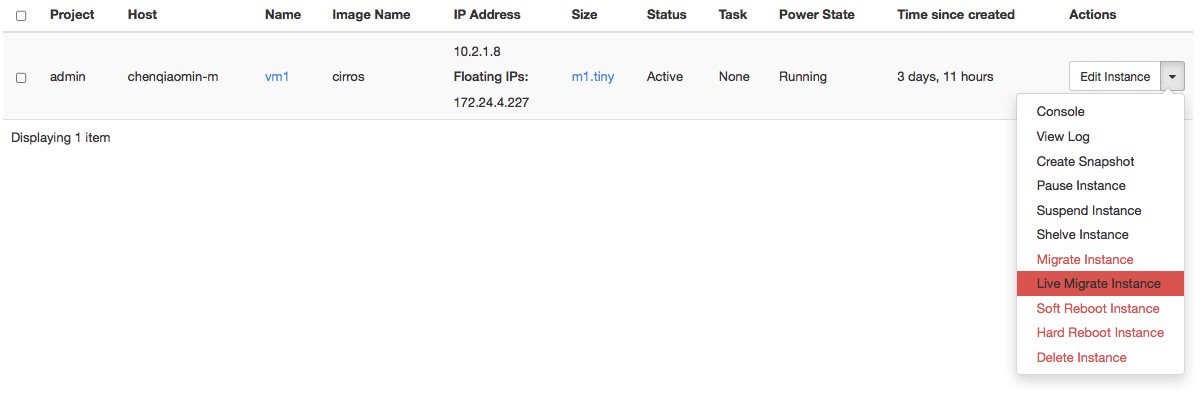
Figure Dashboard — Instance Actions¶
Track usage¶
Use the Overview category to track usage of instances for each project.
You can track costs per month by showing meters like number of VCPUs, disks, RAM, and uptime of all your instances.
Log in to the Dashboard and select the admin project from the drop-down list.
On the Admin tab, click the Overview category.
Select a month and click Submit to query the instance usage for that month.
Click Download CSV Summary to download a CSV summary.
