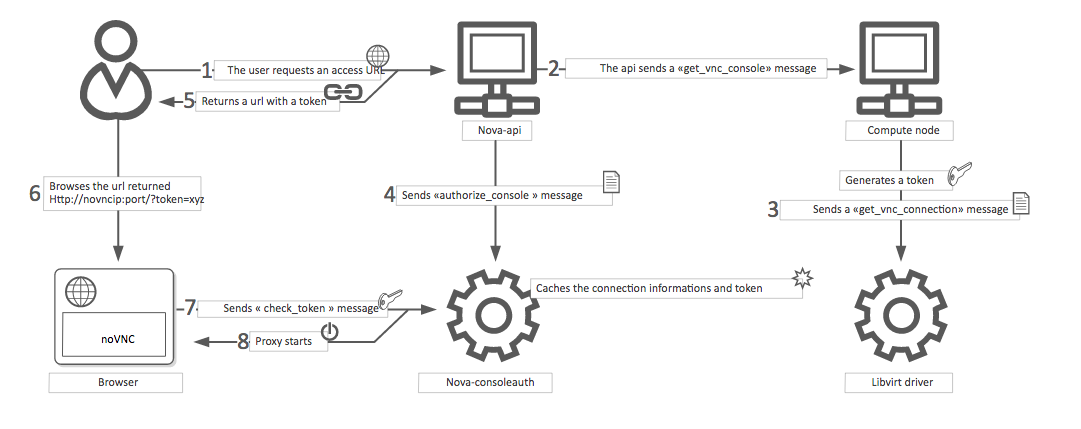Configure remote console access¶
OpenStack provides a number of different methods to interact with your guests: VNC, SPICE, Serial, RDP or MKS. If configured, these can be accessed by users through the OpenStack dashboard or the command line. This document outlines how these different technologies can be configured.
Overview¶
It is considered best practice to deploy only one of the consoles types and not all console types are supported by all compute drivers. Regardless of what option is chosen, a console proxy service is required. These proxy services are responsible for the following:
- Provide a bridge between the public network where the clients live and the private network where the servers with consoles live.
- Mediate token authentication.
- Transparently handle hypervisor-specific connection details to provide a uniform client experience.
For some combinations of compute driver and console driver, these proxy services are provided by the hypervisor or another service. For all others, nova provides services to handle this proxying. Consider a noVNC-based VNC console connection for example:
A user connects to the API and gets an
access_urlsuch as,http://ip:port/?path=%3Ftoken%3Dxyz.The user pastes the URL in a browser or uses it as a client parameter.
The browser or client connects to the proxy.
The proxy authorizes the token for the user, and maps the token to the private host and port of the VNC server for an instance.
The compute host specifies the address that the proxy should use to connect through the
vnc.server_proxyclient_addressoption. In this way, the VNC proxy works as a bridge between the public network and private host network.The proxy initiates the connection to VNC server and continues to proxy until the session ends.
This means a typical deployment with noVNC-based VNC consoles will have the following components:
- One or more nova-novncproxy service. Supports browser-based noVNC clients. For simple deployments, this service typically runs on the same machine as nova-api because it operates as a proxy between the public network and the private compute host network.
- One or more nova-compute services. Hosts the instances for which consoles are provided.
Note
Previously, the nova-consoleauth application was necessary for token authorization. This is no longer the case since nova 18.0.0 (Rocky). See below for more information.
Todo
The below diagram references nova-consoleauth and needs to be updated.
This particular example is illustrated below.
noVNC-based VNC console¶
VNC is a graphical console with wide support among many hypervisors and clients. noVNC provides VNC support through a web browser.
Note
It has been reported that versions of noVNC older than 0.6 do not work with the nova-novncproxy service.
If using non-US key mappings, you need at least noVNC 1.0.0 for a fix.
Configuration¶
To enable the noVNC VNC console service, you must configure both the
nova-novncproxy service and the nova-compute service.
Most options are defined in the vnc group.
The nova-novncproxy service accepts the following options:
If using the libvirt compute driver and enabling VNC proxy security, the following additional options are supported:
For example, to configure this via a nova-novncproxy.conf file:
[vnc]
novncproxy_host = 0.0.0.0
novncproxy_port = 6082
Note
This doesn’t show configuration with security. For information on how to configure this, refer to VNC proxy security below.
The nova-compute service requires the following options to configure noVNC-based VNC console support:
If using the VMware compute driver, the following additional options are supported:
For example, to configure this via a nova.conf file:
[vnc]
enabled = True
novncproxy_base_url = http://IP_ADDRESS:6082/vnc_auto.html
server_listen = 127.0.0.1
server_proxyclient_address = 127.0.0.1
keymap = en-us
Replace IP_ADDRESS with the IP address from which the proxy is accessible
by the outside world. For example, this may be the management interface IP
address of the controller or the VIP.
VNC proxy security¶
Deploy the public-facing interface of the VNC proxy with HTTPS to prevent attacks from malicious parties on the network between the tenant user and proxy server. When using HTTPS, the TLS encryption only applies to data between the tenant user and proxy server. The data between the proxy server and Compute node instance will still be unencrypted. To provide protection for the latter, it is necessary to enable the VeNCrypt authentication scheme for VNC in both the Compute nodes and noVNC proxy server hosts.
QEMU/KVM Compute node configuration¶
Ensure each Compute node running QEMU/KVM with libvirt has a set of certificates issued to it. The following is a list of the required certificates:
/etc/pki/libvirt-vnc/server-cert.pemAn x509 certificate to be presented by the VNC server. The
CommonNameshould match the primary hostname of the compute node. Use ofsubjectAltNameis also permitted if there is a need to use multiple hostnames or IP addresses to access the same Compute node./etc/pki/libvirt-vnc/server-key.pemThe private key used to generate the
server-cert.pemfile./etc/pki/libvirt-vnc/ca-cert.pemThe authority certificate used to sign
server-cert.pemand sign the VNC proxy server certificates.
The certificates must have v3 basic constraints [2] present to indicate the permitted key use and purpose data.
We recommend using a dedicated certificate authority solely for the VNC service. This authority may be a child of the master certificate authority used for the OpenStack deployment. This is because libvirt does not currently have a mechanism to restrict what certificates can be presented by the proxy server.
For further details on certificate creation, consult the QEMU manual page documentation on VNC server certificate setup [1].
Configure libvirt to enable the VeNCrypt authentication scheme for the VNC
server. In /etc/libvirt/qemu.conf, uncomment the following settings:
vnc_tls=1This instructs libvirt to enable the VeNCrypt authentication scheme when launching QEMU, passing it the certificates shown above.
vnc_tls_x509_verify=1This instructs QEMU to require that all VNC clients present a valid x509 certificate. Assuming a dedicated certificate authority is used for the VNC service, this ensures that only approved VNC proxy servers can connect to the Compute nodes.
After editing qemu.conf, the libvirtd service must be restarted:
$ systemctl restart libvirtd.service
Changes will not apply to any existing running guests on the Compute node, so this configuration should be done before launching any instances.
noVNC proxy server configuration¶
The noVNC proxy server initially only supports the none authentication
scheme, which does no checking. Therefore, it is necessary to enable the
vencrypt authentication scheme by editing the nova.conf file to
set.
[vnc]
auth_schemes=vencrypt,none
The vnc.auth_schemes values should be listed in order
of preference. If enabling VeNCrypt on an existing deployment which already has
instances running, the noVNC proxy server must initially be allowed to use
vencrypt and none. Once it is confirmed that all Compute nodes have
VeNCrypt enabled for VNC, it is possible to remove the none option from the
list of the vnc.auth_schemes values.
At that point, the noVNC proxy will refuse to connect to any Compute node that does not offer VeNCrypt.
As well as enabling the authentication scheme, it is necessary to provide certificates to the noVNC proxy.
/etc/pki/nova-novncproxy/client-cert.pemAn x509 certificate to be presented to the VNC server. While libvirt/QEMU will not currently do any validation of the
CommonNamefield, future versions will allow for setting up access controls based on theCommonName. TheCommonNamefield should match the primary hostname of the controller node. If using a HA deployment, theOrganizationfield can also be configured to a value that is common across all console proxy instances in the deployment. This avoids the need to modify each compute node’s whitelist every time a console proxy instance is added or removed./etc/pki/nova-novncproxy/client-key.pemThe private key used to generate the
client-cert.pemfile./etc/pki/nova-novncproxy/ca-cert.pemThe certificate authority cert used to sign
client-cert.pemand sign the compute node VNC server certificates.
The certificates must have v3 basic constraints [2] present to indicate the permitted key use and purpose data.
Once the certificates have been created, the noVNC console proxy service must
be told where to find them. This requires editing nova.conf to set.
[vnc]
vencrypt_client_key=/etc/pki/nova-novncproxy/client-key.pem
vencrypt_client_cert=/etc/pki/nova-novncproxy/client-cert.pem
vencrypt_ca_certs=/etc/pki/nova-novncproxy/ca-cert.pem
SPICE console¶
The VNC protocol is fairly limited, lacking support for multiple monitors, bi-directional audio, reliable cut-and-paste, video streaming and more. SPICE is a new protocol that aims to address the limitations in VNC and provide good remote desktop support.
SPICE support in OpenStack Compute shares a similar architecture to the VNC implementation. The OpenStack dashboard uses a SPICE-HTML5 widget in its console tab that communicates with the nova-spicehtml5proxy service by using SPICE-over-websockets. The nova-spicehtml5proxy service communicates directly with the hypervisor process by using SPICE.
Configuration¶
Important
VNC must be explicitly disabled to get access to the SPICE console. Set the
vnc.enabled option to False to disable the
VNC console.
To enable the SPICE console service, you must configure both the
nova-spicehtml5proxy service and the nova-compute
service. Most options are defined in the spice group.
The nova-spicehtml5proxy service accepts the following options.
For example, to configure this via a nova-spicehtml5proxy.conf file:
[spice]
html5proxy_host = 0.0.0.0
html5proxy_port = 6082
The nova-compute service requires the following options to configure SPICE console support.
spice.enabledspice.agent_enabledspice.html5proxy_base_urlspice.server_listenspice.server_proxyclient_addressspice.keymap
For example, to configure this via a nova.conf file:
[spice]
agent_enabled = False
enabled = True
html5proxy_base_url = http://IP_ADDRESS:6082/spice_auto.html
server_listen = 127.0.0.1
server_proxyclient_address = 127.0.0.1
keymap = en-us
Replace IP_ADDRESS with the IP address from which the proxy is accessible
by the outside world. For example, this may be the management interface IP
address of the controller or the VIP.
Serial¶
Serial consoles provide an alternative to graphical consoles like VNC or SPICE. They work a little differently to graphical consoles so an example is beneficial. The example below uses these nodes:
- controller node with IP
192.168.50.100 - compute node 1 with IP
192.168.50.104 - compute node 2 with IP
192.168.50.105
Here’s the general flow of actions:
- The user requests a serial console connection string for an instance from the REST API.
- The nova-api service asks the nova-compute service, which manages that instance, to fulfill that request.
- That connection string gets used by the user to connect to the nova-serialproxy service.
- The nova-serialproxy service then proxies the console interaction to the port of the compute node where the instance is running. That port gets forwarded by the hypervisor (or ironic conductor, for ironic) to the guest.
Configuration¶
To enable the serial console service, you must configure both the
nova-serialproxy service and the nova-compute service.
Most options are defined in the serial_console group.
The nova-serialproxy service accepts the following options.
daemonssl_onlysource_is_ipv6certkeywebserial_console.serialproxy_hostserial_console.serialproxy_port
For example, to configure this via a nova-serialproxy.conf file:
[serial_console]
serialproxy_host = 0.0.0.0
serialproxy_port = 6083
The nova-compute service requires the following options to configure serial console support.
serial_console.enabledserial_console.base_urlserial_console.proxyclient_addressserial_console.port_range
For example, to configure this via a nova.conf file:
[serial_console]
enabled = True
base_url = ws://IP_ADDRESS:6083/
proxyclient_address = 127.0.0.1
port_range = 10000:20000
Replace IP_ADDRESS with the IP address from which the proxy is accessible
by the outside world. For example, this may be the management interface IP
address of the controller or the VIP.
There are some things to keep in mind when configuring these options:
serial_console.serialproxy_hostis the address the nova-serialproxy service listens to for incoming connections.serial_console.serialproxy_portmust be the same value as the port in the URI ofserial_console.base_url.- The URL defined in
serial_console.base_urlwill form part of the response the user will get when asking for a serial console connection string. This means it needs to be an URL the user can connect to. serial_console.proxyclient_addresswill be used by the nova-serialproxy service to determine where to connect to for proxying the console interaction.
RDP¶
RDP is a graphical console primarily used with Hyper-V. Nova does not provide a console proxy service for RDP - instead, an external proxy service, such as the wsgate application provided by FreeRDP-WebConnect, should be used.
Configuration¶
To enable the RDP console service, you must configure both a console proxy
service like wsgate and the nova-compute service. All
options for the latter service are defined in the rdp
group.
Information on configuring an RDP console proxy service, such as wsgate, is not provided here. However, more information can be found at cloudbase.it.
The nova-compute service requires the following options to configure RDP console support.
For example, to configure this via a nova.conf file:
[rdp]
enabled = True
html5_proxy_base_url = https://IP_ADDRESS:6083/
Replace IP_ADDRESS with the IP address from which the proxy is accessible
by the outside world. For example, this may be the management interface IP
address of the controller or the VIP.
MKS¶
MKS is the protocol used for accessing the console of a virtual machine running on VMware vSphere. It is very similar to VNC. Due to the architecture of the VMware vSphere hypervisor, it is not necessary to run a console proxy service.
Configuration¶
To enable the MKS console service, only the nova-compute service
must be configured. All options are defined in the mks
group.
The nova-compute service requires the following options to configure MKS console support.
For example, to configure this via a nova.conf file:
[mks]
enabled = True
mksproxy_base_url = https://127.0.0.1:6090/
XVP-based VNC console¶
VNC is a graphical console with wide support among many hypervisors and clients. Xen VNC Proxy (XVP) provides VNC support via a simple Java client.
Deprecated since version 19.0.0: nova-xvpvnxproxy is deprecated since 19.0.0 (Stein) and will be removed in an upcoming release.
Configuration¶
To enable the XVP VNC console service, you must configure both the
nova-xvpvncproxy service and the nova-compute service.
Most options are defined in the vnc group.
The nova-xvpvncproxy service accepts the following options.
For example, to configure this via a nova-xvpvncproxy.conf file:
[vnc]
xvpvncproxy_host = 0.0.0.0
xvpvncproxy_port = 6081
The nova-compute service requires the following options to configure XVP-based VNC support.
For example, to configure this via a nova.conf file:
[vnc]
enabled = True
xvpvncproxy_base_url = http://IP_ADDRESS:6081/console
server_listen = 127.0.0.1
server_proxyclient_address = 127.0.0.1
keymap = en-us
Replace IP_ADDRESS with the IP address from which the proxy is accessible
by the outside world. For example, this may be the management interface IP
address of the controller or the VIP.
About nova-consoleauth¶
The deprecated nova-consoleauth service provides a shared service to manage token authentication that the client proxies outlined below can leverage. This service must be running for either proxy to work. Many proxies of either type can be run against a single nova-consoleauth service in a cluster configuration.
Important
Do not confuse the nova-consoleauth shared service with nova-console service, which is a XenAPI-specific service that most recent VNC proxy architectures do not use.
Deprecated since version 18.0.0: nova-consoleauth is deprecated since 18.0.0 (Rocky) and will be removed
in an upcoming release. See
workarounds.enable_consoleauth for details.
Frequently Asked Questions¶
Q: What is the difference between ``nova-xvpvncproxy`` and ``nova-novncproxy``?
A:
nova-xvpvncproxy, which ships with OpenStack Compute, is a proxy that supports a simple Java client.nova-novncproxyuses noVNC to provide VNC support through a web browser.Q: I want VNC support in the OpenStack dashboard. What services do I need?
A: You need
nova-novncproxy,nova-consoleauth, and correctly configured compute hosts.Q: When I use ``nova get-vnc-console`` or click on the VNC tab of the OpenStack dashboard, it hangs. Why?
A: Make sure you are running
nova-consoleauth(in addition tonova-novncproxy). The proxies rely onnova-consoleauthto validate tokens, and waits for a reply from them until a timeout is reached.Q: My VNC proxy worked fine during my all-in-one test, but now it doesn’t work on multi host. Why?
A: The default options work for an all-in-one install, but changes must be made on your compute hosts once you start to build a cluster. As an example, suppose you have two servers:
PROXYSERVER (public_ip=172.24.1.1, management_ip=192.168.1.1) COMPUTESERVER (management_ip=192.168.1.2)
Your
nova-computeconfiguration file must set the following values:[vnc] # These flags help construct a connection data structure server_proxyclient_address=192.168.1.2 novncproxy_base_url=http://172.24.1.1:6080/vnc_auto.html xvpvncproxy_base_url=http://172.24.1.1:6081/console # This is the address where the underlying vncserver (not the proxy) # will listen for connections. server_listen=192.168.1.2
Note
novncproxy_base_urlandxvpvncproxy_base_urluse a public IP; this is the URL that is ultimately returned to clients, which generally do not have access to your private network. Your PROXYSERVER must be able to reachserver_proxyclient_address, because that is the address over which the VNC connection is proxied.Q: My noVNC does not work with recent versions of web browsers. Why?
A: Make sure you have installed
python-numpy, which is required to support a newer version of the WebSocket protocol (HyBi-07+).Q: How do I adjust the dimensions of the VNC window image in the OpenStack dashboard?
A: These values are hard-coded in a Django HTML template. To alter them, edit the
_detail_vnc.htmltemplate file. The location of this file varies based on Linux distribution. On Ubuntu 14.04, the file is at/usr/share/pyshared/horizon/dashboards/nova/instances/templates/instances/_detail_vnc.html.Modify the
widthandheightoptions, as follows:<iframe src="{{ vnc_url }}" width="720" height="430"></iframe>
Q: My noVNC connections failed with ValidationError: Origin header protocol does not match. Why?
A: Make sure the
base_urlmatch your TLS setting. If you are using https console connections, make sure that the value ofnovncproxy_base_urlis set explicitly where thenova-novncproxyservice is running.

Except where otherwise noted, this document is licensed under Creative Commons Attribution 3.0 License. See all OpenStack Legal Documents.