Create a Kubernetes Upgrade Orchestration using Horizon¶
Use the Horizon Web interface as an alternative to the CLI for managing Kubernetes upgrade strategies.
About this task
Only one update strategy can exist at a time. The strategy controls how the subclouds are updated (for example, serially or in parallel).
Prerequisites
Management-affecting alarms cannot be ignored using relaxed alarm rules during an orchestrated Kubernetes version upgrade operation. For a list of management-affecting alarms, see StarlingX Fault Management: Alarm messages.
You can use the Horizon Web interface to check the alarm states:
Select the SystemController region.
Select Admin > Fault Management.
Select Active Alarms.
Procedure
Select the SystemController region.
Select Distributed Cloud Admin > Orchestration.
On the Orchestration page, select the Strategy tab.
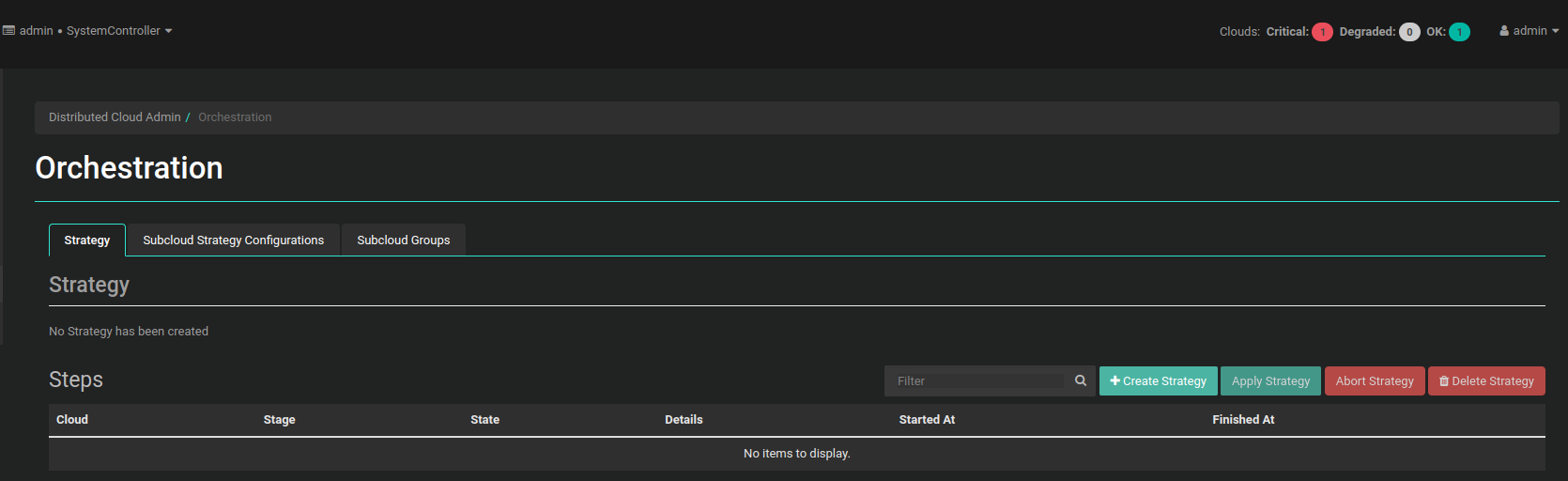
Orchestration Strategy¶
Create a new strategy.
On the Orchestration Strategy tab, click Create Strategy. In the Create Strategy dialog box, adjust the settings as needed.
- Strategy Type
Kubernetes
- To version
Select a version to be applied for strategy.
- Apply to
Subcloud or Subcloud Group.
- Subcloud
Enter the subcloud name.
- Subcloud Group
Enter the subcloud group name only if you select the Apply to: Subcloud Group option.
- Stop on Failure
Default: True
Determines whether update orchestration failure for a subcloud prevents application to subsequent subclouds.
- Subcloud Apply Type
Default: Parallel
Parallel or Serial. Determines whether the subclouds are updated in parallel or serially.
- Maximum Parallel Subclouds
Default: 20
If this is not specified using the CLI, the values for
max_parallel_subcloudsdefined for each subcloud group will be used by default.
Adjust how Kubernetes is upgraded on RegionOne and on subclouds.
Save the new strategy.
Click Create Strategy.
Results
Only subclouds in the Managed state and whose kubernetes sync status is
out-of-sync are added to the list. To change the Kubernetes Upgrade
strategy settings, you must delete the current strategy and create a new one.
You must confirm before applying the strategy. If the strategy is older than 60
minutes, a warning message will be display on this popup. You can simply apply
the strategy or verify that it is still valid.
