Create an Update Strategy for Distributed Cloud Update Orchestration¶
To update previous release subclouds with updates in the Partial-Apply state, you must create an update strategy for Distributed Cloud Update Orchestration.
After an update is activated/completed/deleted on the Central Cloud’s RegionOne, the subclouds are audited and their patching sync status is updated. This can take up to 15 minutes.
If the Subclouds are in a Managed state and if the patching sync status is “out-of-sync”, it can be orchestrated.
About this task
Only one update strategy can exist at a time. The strategy controls how the subclouds are updated (for example, serially or in parallel).
To determine how the nodes on each subcloud are updated, the update strategy refers to separate configuration settings available on the Subcloud Strategy Configurations tab.
Prerequisites
You must be in SystemController region. To change the region, see RegionOne and SystemController Modes.
Procedure
Select the SystemController region.
Select Distributed Cloud Admin > Orchestration.
On the Orchestration page, select the Strategy tab.
Click Create Strategy.
In the Create Strategy dialog box, adjust the settings as needed.
- Strategy Type
Patch.
- Patch
The patch ID to upload/apply on the subcloud.
- Apply to
Subcloud or Subcloud Group.
- Subcloud
Select the subcloud name, only if you have chosen the Apply to: Subcloud option.
- Subcloud Group
Write the subcloud group name, only if you select the Apply to: Subcloud Group option.
- Stop on Failure
default true — determines whether update orchestration failure for a subcloud prevents application to subsequent subclouds.
- Subcloud Apply Type
Parallel or Serial, default Parallel — determines whether the subclouds are updated in parallel or serially.
This option is available when Apply to is set to “Subcloud” and Subcloud is set to All subclouds.
- Maximum Parallel Subclouds
default 20 — If this is not specified using the CLI, the values for max_parallel_subclouds defined for each subcloud group will be used by default.
This option is available when Apply to is set to “Subcloud” and Subcloud is set to All subclouds.
- Upload Only
Stops strategy after uploading patches to subclouds.
This option is available when Strategy Type is set to “Patch”.
- Delete
Delete the patch from the subclouds.
This option is available when Strategy Type is set to “Patch”.
Adjust how nodes are updated on the subclouds.
See Customize the Update Configuration for Distributed Cloud Update Orchestration.
Click Create Strategy.
Only subclouds in the Managed state and whose patching sync status is out-of-sync are added to the list. To change the update strategy settings, you must delete the update strategy and create a new one. Confirmation before applying strategy will be needed. If the created strategy is older than 60 minutes, a warning message will be displayed. The user can apply the strategy or verify if it is still valid.
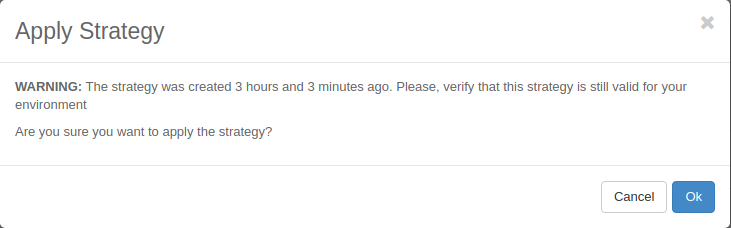
Note
To change the update strategy settings, you must delete the update strategy and create a new one.
